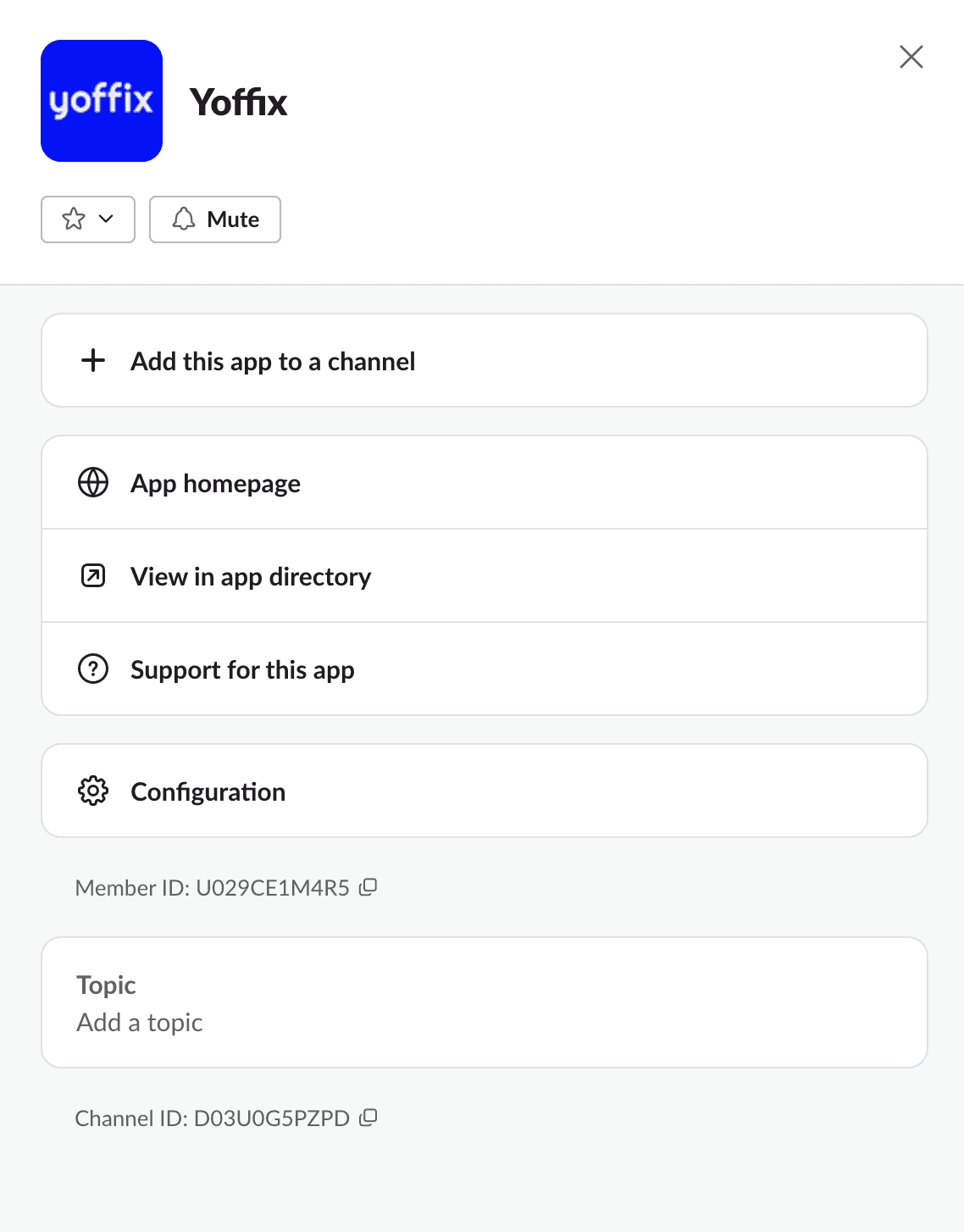Slack
Yoffix Tutorial for Slack
Set a status and book a desk
You can set a status and book a desk in Slack in a couple of clicks. Simply select Yoffix under Apps on the sidebar on the left, and select a status. You will see the list of available offices to select from.
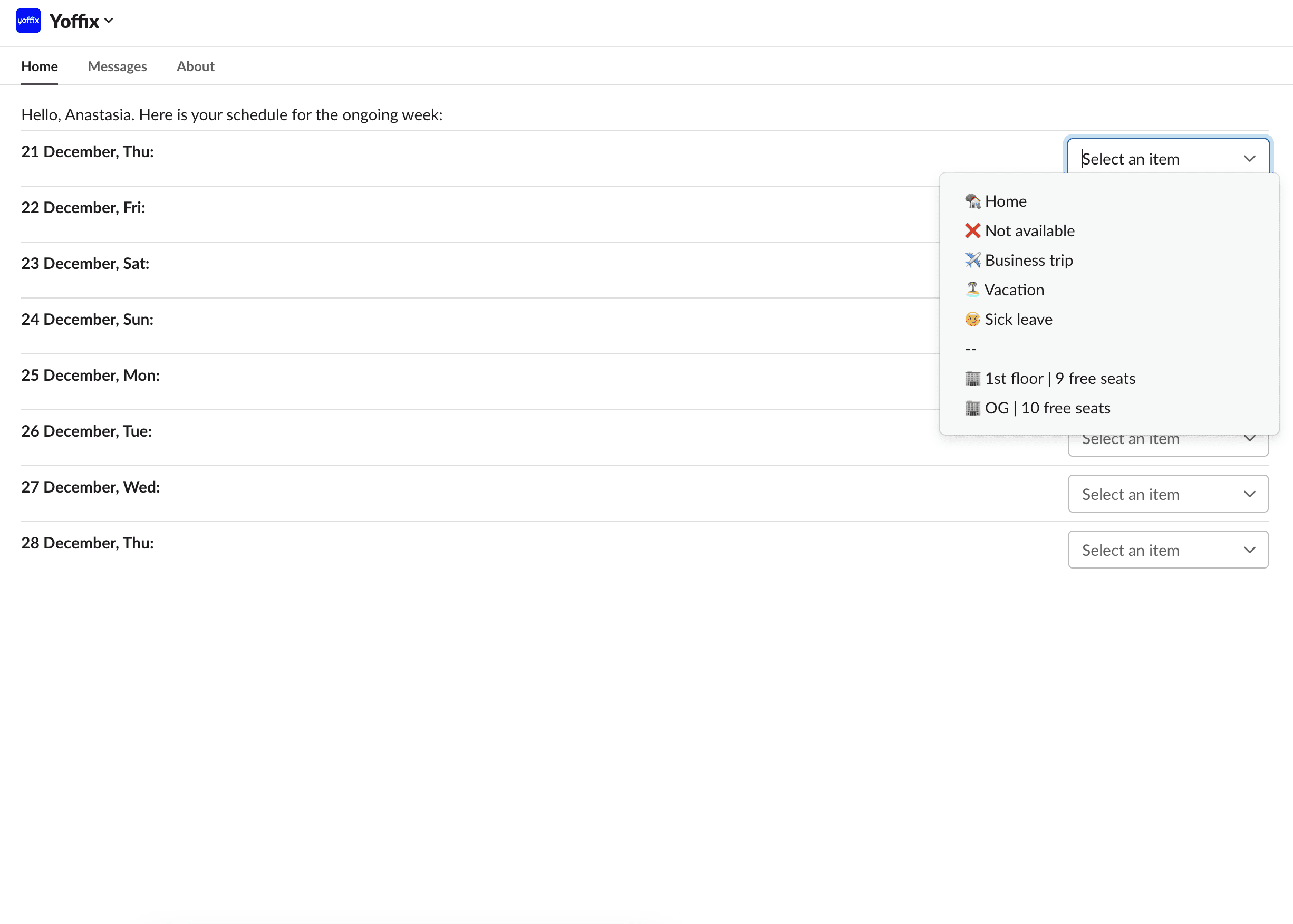
Check-in function
If your admin has enabled the check-in function and you have set your preferred notification channel to Slack (read more), you will receive check-in messages in Slack. You can easily confirm or cancel your booking in one click.
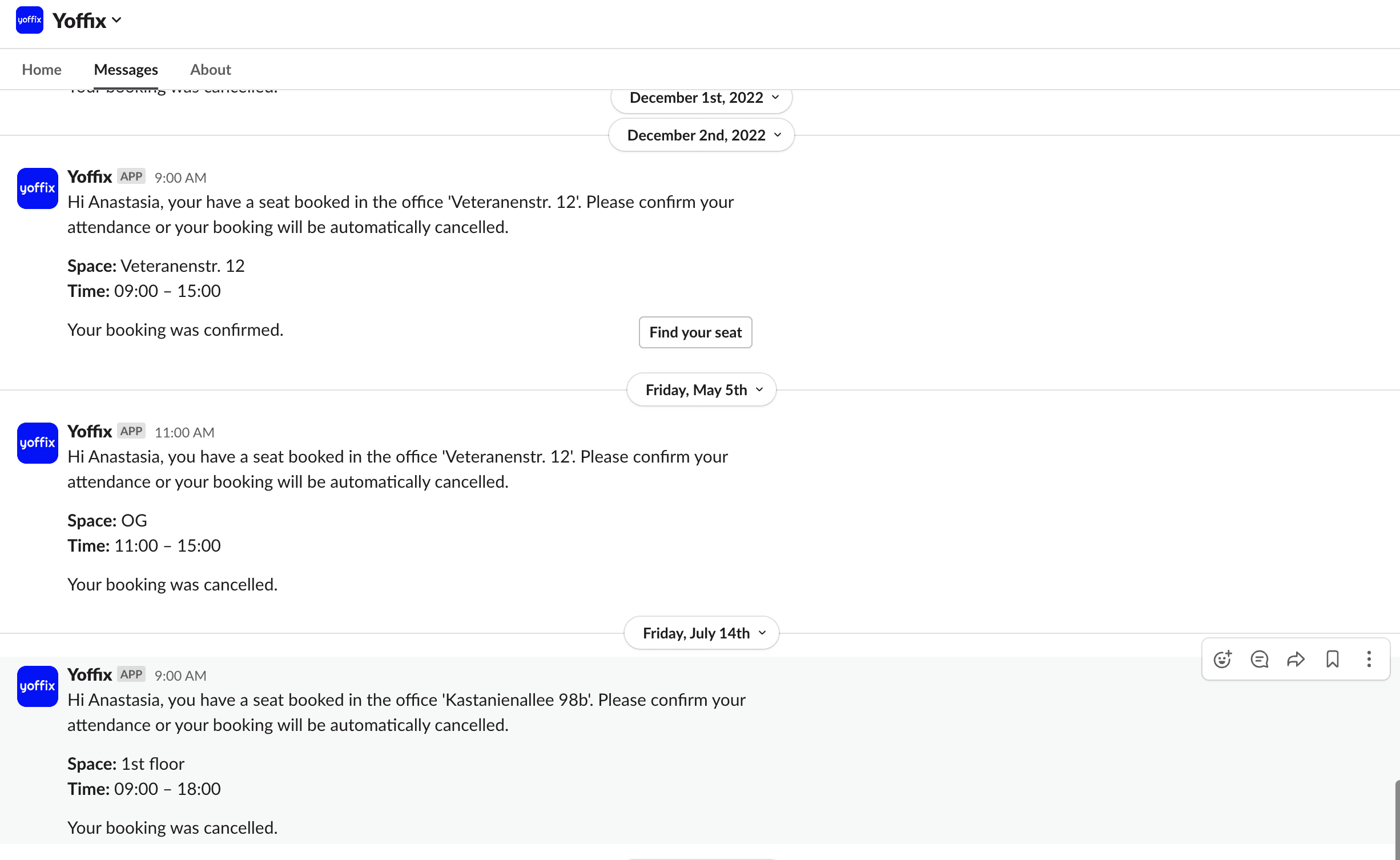
In-channel bot
You can add the Yoffix bot to any channel and receive attendance overviews for all members of the channel.

Notifications
If your notification channel has been set to Slack, you will receive all notifications about changes to your booking in Slack.
Configuring the integration
To enable the integration, please navigate to Settings → Integrations → Tools → Slack. You will find an instruction on how to set up the integration.
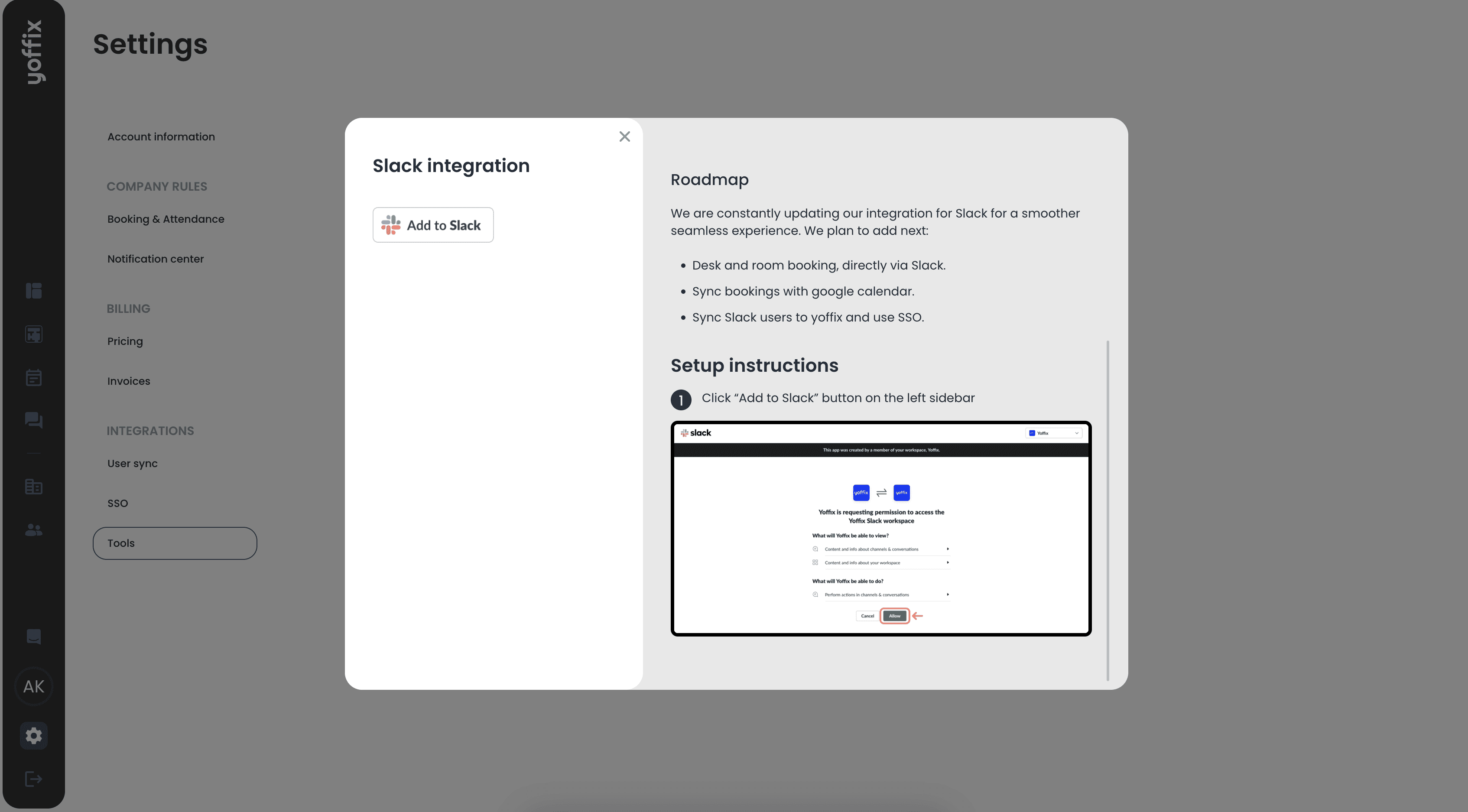
To receive the attendance overview, please make sure to add the bot to the desired channel.
Under Apps, select Yoffix
Click here
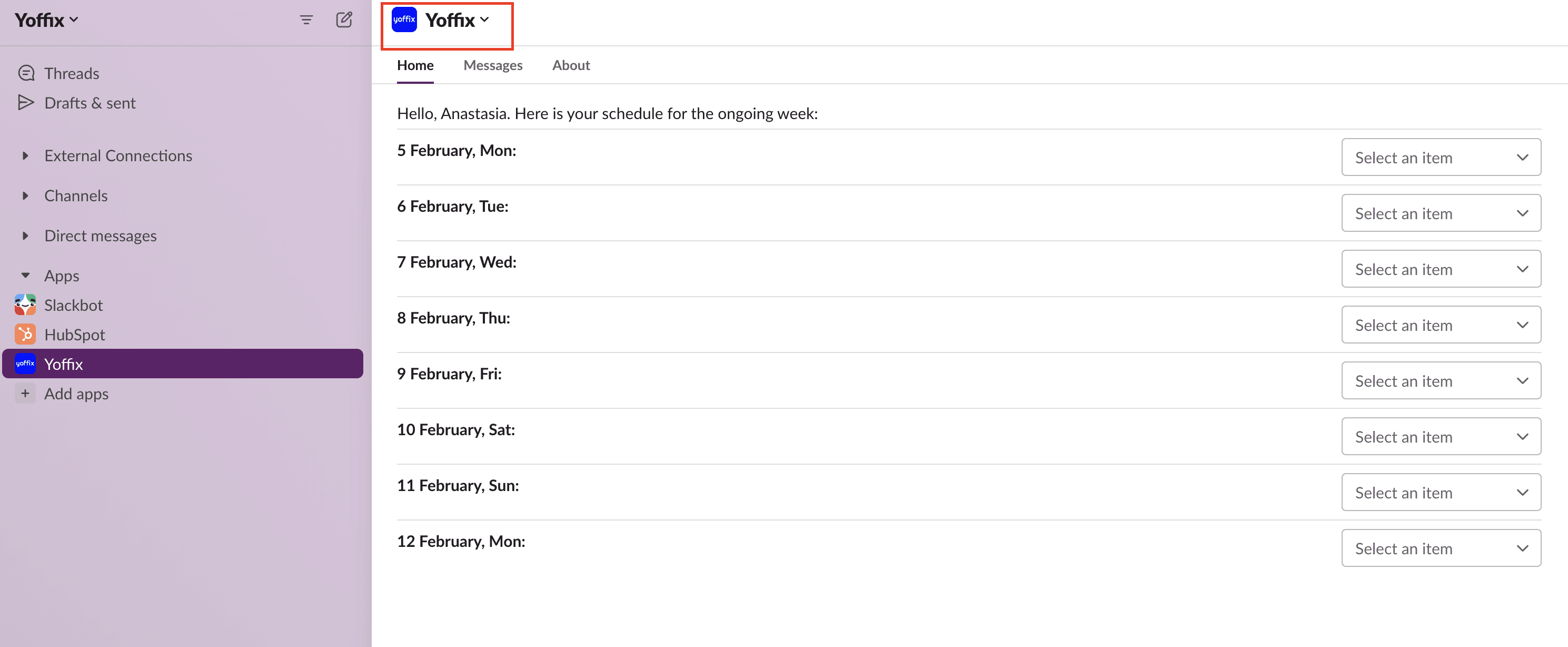
Click "Add this app to a channel" and select the desired channel